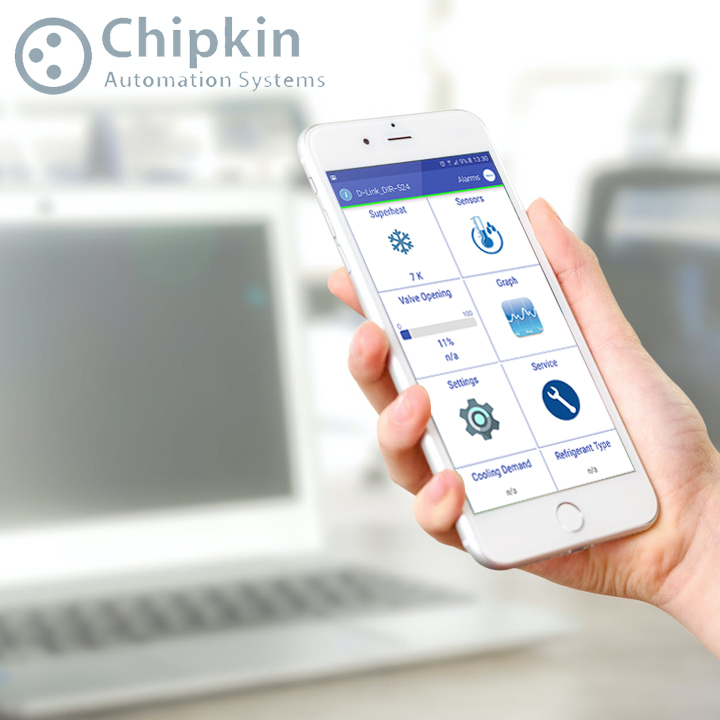Again, working on a different QA project testing the iOS app and the various versions of it that the development team keeps releasing very fast. Getting the logs and stack trace is going to be very helpful for the development team and this is what we did:
- Plug in the device and open iPhone Configuration Utility
- Select the device under DEVICES in the left-hand column
- Select the Console tab
- Press the “Save Console As…” button in the lower right of the window to export the Console log.
- Plug in the device
- Synchronize with iTunes
- Crash logs can be found in the following locations, depending on the platform:
Operating System: Location
Mac OS X: ~/Library/Logs/CrashReporter/MobileDevice/<DEVICE_NAME>
Windows XP: C:\Documents and Settings\<USERNAME>\Application Data\Apple Computer\Logs\CrashReporter\MobileDevice\<DEVICE_NAME>
Windows Vista or 7: C:\Users\<USERNAME>\AppData\Roaming\Apple Computer\Logs\CrashReporter\MobileDevice\<DEVICE_NAME>