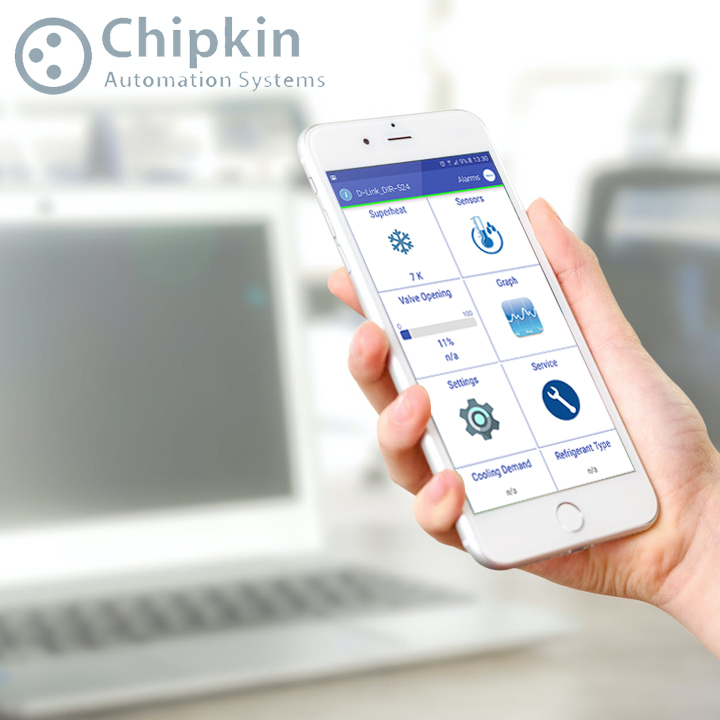The Google Ads API is the next iteration of the AdWords API and provides a modern programmatic interface to Google Ads. It allows developers to communicate directly with the Google Ads platform, greatly improving the efficiency of handling big or complex Google Ads accounts and campaigns. In April 2022, the AdWords API will be decommissioned, leaving only the Google Ads API. We’ll go through a number of the new features and improvements in the Google Ads Api. The AdWords API was last released on September 2018 and announced the sunset April 27, 2022. As a result, future features will only be available through the Google Ads API, and some AdWords API features, such as feed-based extensions, may be deprecated.
Key Features of Gooogle Ads Api
-
Performance Max campaigns
Performance Max is a campaign type that allows you to buy all Google Ads inventory at once. It aids advertisers in improving performance by lowering the complexity and overhead associated with managing multiple campaign types. Budgets are dynamically allocated to the highest performing channels in Performance Max campaigns, such as YouTube, Display, Search, Discover, Gmail, and Maps, removing the need for advertisers to change budgets across different campaigns.
-
Optimization Score & Recommendations
Recommendations can help you enhance your campaigns by introducing new and relevant features, getting more bang for your buck by optimising bids, keywords, and advertising, and boosting overall campaign performance and efficiency. You can use the RecommendationService to retrieve recommendations and then apply or ignore them to improve optimization scores.
-
Lead form extensions
By displaying an address, map, or distance with your ad, location extensions can assist users in finding your locations. Users can tap the addon to gain more information about your current location.
-
User access management
As an administrator, you can acquire a list of users with account access by querying all the CustomerUserAccess entities associated with a customer ID with a Google Ads Query Language statement. You can also keep track of who has access to your account, change their permissions, and delete user accounts.
-
Account management precision with the login-customer-id
Login-customer-id identifies the same user’s access levels at different levels in the account hierarchy and integrates with billing, which can exist at several levels.
-
Additional metrics on assets
By sending a Google Ads Query Language (GAQL) query to the GoogleAdsService, you can retrieve a list of assets and their properties. The asset entity represents assets and exposes a number of asset-specific fields.
-
Target impression share bidding strategy
A bidding method that automatically adjusts bids to ensure that a particular percentage of search ads appear at the top of the first page (or other targeted location).
-
Additional ad types
This page gives an overview of the different ad types and functionality that the API has to offer. Choose an ad format in the Google Ads Help Center for an overview of several ad types and formats.
-
Improved Billing
From initial billing setup and account-level budget control to customer invoice reconciliation, the Google Ads API allows you to programmatically manage end-to-end billing procedures.
-
Invoices
Retrieve monthly invoice information, including a link to a PDF version of the invoice.
-
Improved Smart bidding
Support for smart bidding, such as the ability to attach cross-account bidding strategies to campaigns in customer accounts and the ability to manage cross-account bidding strategies in manager accounts.
-
Additional campaign types
A Google Ads campaign is a collection of one or more ad groups (ads, keywords, and bids) that are tied together by a budget, location targeting, and other parameters. Campaigns are often used to categorise an advertiser’s product or service categories.
-
Ad labels
Only the output is available. The labels’ resource names that are associated with this ad group ad.
-
Improved Keyword Planning
Better compatibility with the Google Ads user interface, as well as more parameters
-
AccountLinkService
Linking Google Ads accounts to data partners or third-party app analytics accounts is managed.
So, what’s new?
Advertisers could pick between multiple report types based on their needs with the old API. They could, for example, produce campaign performance reports to track campaign performance and ad group performance reports to track ad group performance. The new Google Ads API, on the other hand, contains resources that may be queried rather than performance reports. As a result, rather of querying the campaign performance report, an advertiser would query the campaigns resource to get data on campaigns.
What is the new API’s functionality?
The original AdWords API has its own query language, the AdWords Query Language (AWQL), that is used to query the API. The new API, on the other hand, is built on the Google Ads Query Language and offers a modern programmatic interface (GAQL). The Google Ads Service uses this language to submit queries to the Google Ads API for resources and related attributes, segments, and metrics. In practise, this implies that automated scripts will need to be rebuilt to use the new query language in order to use the new API.
How to write queries for the API’s new features
These queries necessitate subject matter expertise. Fortunately, resources such as the official Google Ads API documentation are available to help developers. A new Query Builder tool is now available to assist developers in swiftly creating new queries. Here’s how to use the tool to create a new query from scratch:
-
Choose a resource name, such as campaign, that you’d like to query. Following that, the query builder will show a list of all the fields, segments, and metrics connected with that resource.
-
Select, where, order by, limit, and parameters are some of the tabs at the top of the form that we can use now.
-
Expand the tab you want to see to see a list of checkable boxes, such as attribute resource fields, segments, and metrics. By checking a box, you can create a GAQL query.
You’ll gain a better knowledge of how to segment and filter out undesirable resources, as well as how to order your findings using the choose, where, order by, and limit tabs, with some practise. The following is an example of what your final results should look like:
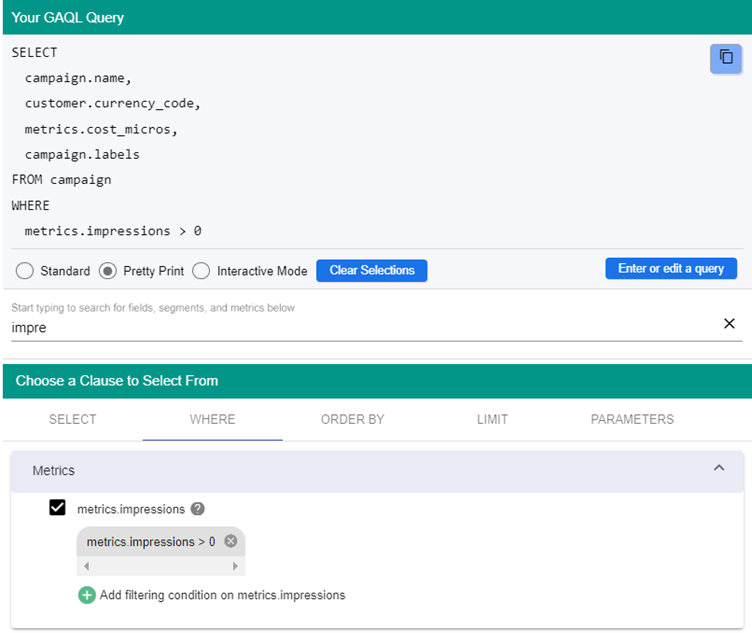
You can also use the Query Builder tool to evaluate the query’s syntax and structure, but you’ll need to use the Query Validator tool to make sure it’s valid. Assume we wish to validate the query shown in the screenshot above. Simply copy it to the clipboard, then paste it into the Query Validator dialogue box. If there are any errors with your query, the validator will notify you.
Is it necessary for me to rewrite all of my old AWQL queries?
The good news is that you don’t have to start over with all of your previous AWQL queries from the legacy API. Because the two APIs’ naming standards are so dissimilar, using the migration tool is by far the quickest and most efficient method. This allows you to enter the original AWQL query, which will then be translated into a new GAQL query. The output will be green if the conversion was successful. Here’s an example of how we can utilise the migration tool in practise. In this example, we’ll utilise a Google Ads Script to find campaign names that contain a particular campaign label and compare the results from the old and new APIs.
Select your Google Ads account ID.

- Select a query written in the old AdWords AWQL query language
With the old AdWords API, the code should look something like this:

With the new AdWords API, the code should look something like this:
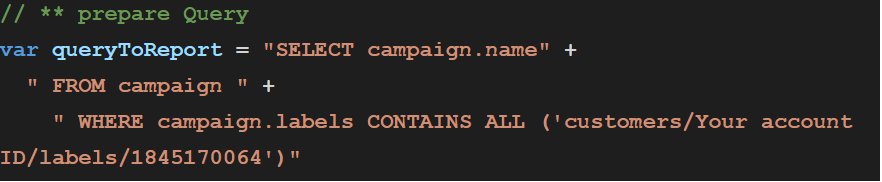
- Gather together all the rows of that query. Note that in the example below, we use AdsApp.report() and report.rows() to achieve the desired result in the old API.
In the new Google Ads API, the code is more succinct and should look like this:


- Create a container and push all of the rows into it. With he old AdWords API, the result should look something like this:
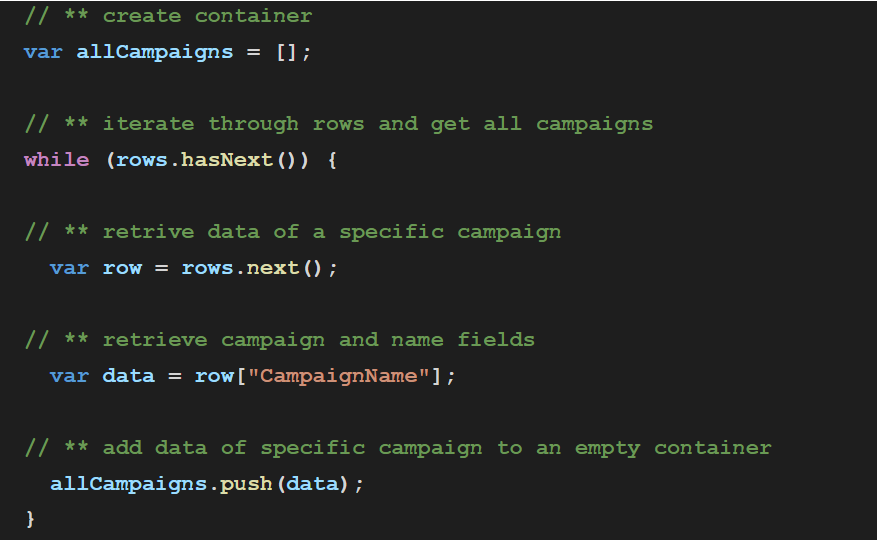
At this point, there will still be rows left, so we need to create a new variable, called row, and grab the campaign name from it to push into the allCampaigns container. This process differs slightly from using the Google Ads API, as the resources are their own objects. For example, campaign.name becomes two separate entities – firstly campaign followed by name.
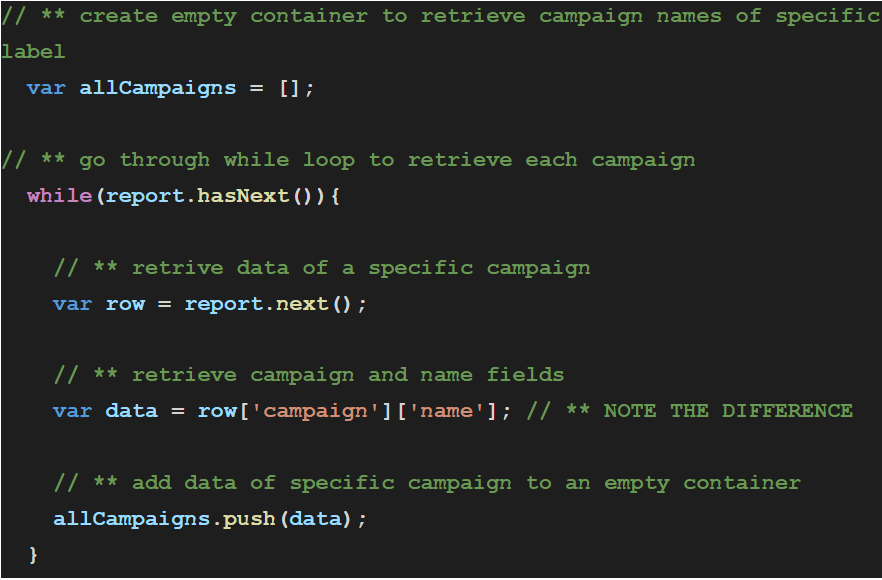
You can enter the data retrieved by both APIs in two separate columns in a Google Sheets or Excel spreadsheet and then compare their outputs. If the conversion process worked properly, the results should be identical between the two APIs.
What happens if I don’t make the switch to the new API?
By the sunset date, anyone retrieving data using the legacy AdWords API must move to the Google Ads API. All calls to the previous API will fail from April 27, 2022, preventing marketers from obtaining critical data-driven insights into the performance of their Google Ads campaigns. Those who rely heavily on automated scripts for scaling operations like performance reporting, bid management, and split testing face a significant challenge. Nonetheless, Google has made it quite simple to move searches to the new API. Advertisers can also take advantage of the unique advantages of upgrading, such as the opportunity to expand and scale their reporting capabilities using a more intuitive query language. The Google Ads API has a consistent release schedule, with new features and updates released on a regular basis to keep it up to date with Google’s newest standards.
References